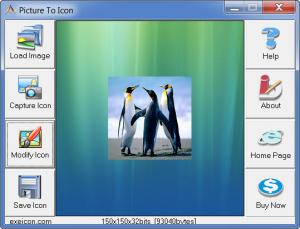Picture To Icon
5.1410
Size: 0 Bytes
Downloads: 6965
Platform: Windows All
Some people may judge a software by the .exe file's icon. Of course, other things are more important, like making the software actually work, but giving the icon a better look shows that you have put some effort in designing the program and payed attention to every single detail. If icons concern you as well, Picture to Icon is something you should try. Besides creating icons from images, you can also use it to capture the icon of any file or create your own with the aid of the software's own screen capture tool.
Downloading and installing Picture to Icon will not take too much of your time. The kit is a little over one Mb and during the installation wizard, you will only have to navigate through two steps.
You won't find too many functions when using Picture to Icon. Even if they are not many, they will satisfy your every need. First, you can capture the icon from a file by simply clicking and dragging it to the interface. This will bring up a window which will display every icon associated with that file. The software lets you save either an individual icon or save all of them as one.
Another way to get icons is to load an image by clicking a button and browsing for it. This will launch a wizard which will let you perform a good number of editing options. These include, but are not limited to, setting the size of the icon, adding transparency, making alpha adjustments or setting a number of color bits (from 1 to 32). Editing an image does not require advanced knowledge. Everything can be done via sliders, check boxes or drop menus and a preview will be displayed at all times. After you are done with the wizard, the edited image will be displayed in the central part of the interface, from where it can be saved as an icon.
The software does not create icons just from images saved on your hard drive, as the name suggests. Picture to Icon also incorporates a screen capture tool. When launching this feature, you will first have to set the size of the area which will be captured by making use of two sliders or by selecting a pre-set size from a drop menu. After this is done, you can click a crosshair, found on the same window, and drag it over the area you want to capture. Then the screenshot can be edited the same way as when loading a picture.
Pros
The results you will get from using Picture to Icon are quite good. It does not have too many features, but you can use them to create icons that will look very good.
Cons
It gets a bit tricky when adding transparency to an image. Fortunately, there is a well made help file you can access. You can create an icon of any size and shape. With Picture to Icon's features, you can give those icons a professional look.
Picture To Icon
5.1410
Download
Picture To Icon Awards
Picture To Icon Editor’s Review Rating
Picture To Icon has been reviewed by Frederick Barton on 17 Feb 2012. Based on the user interface, features and complexity, Findmysoft has rated Picture To Icon 3 out of 5 stars, naming it Very Good